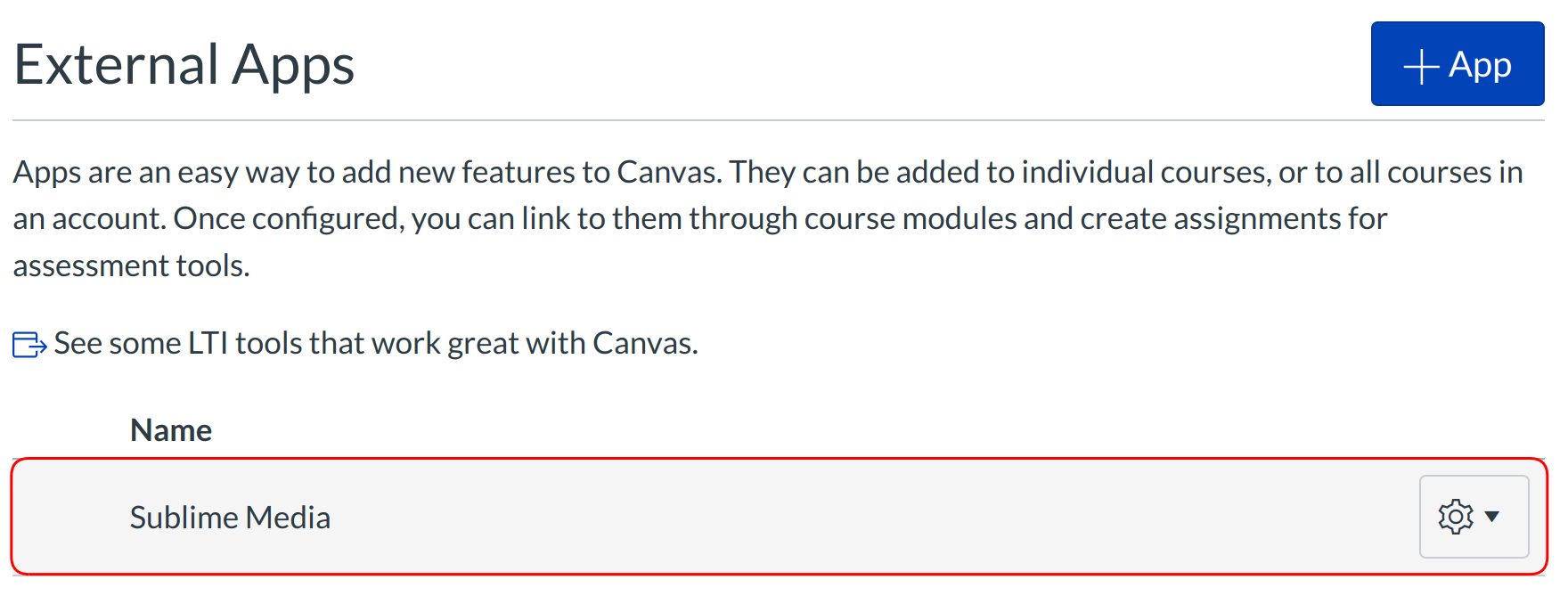How do I configure an External Application for an account using a URL?
Note: This lesson applies to sub-accounts as well.
Open Settings
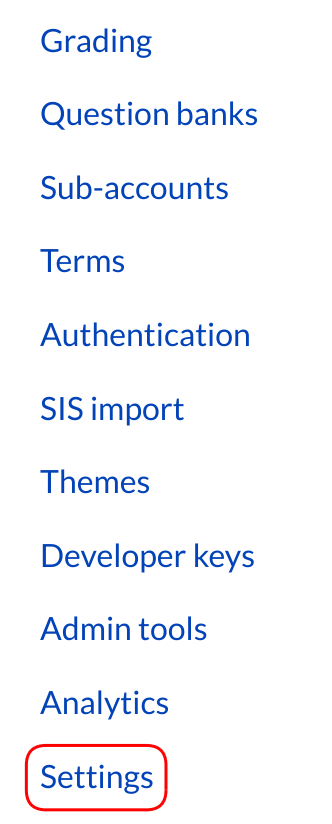
In Account Navigation, click the Settings link.
Open Apps

Click the Apps tab.
Set Configuration Type
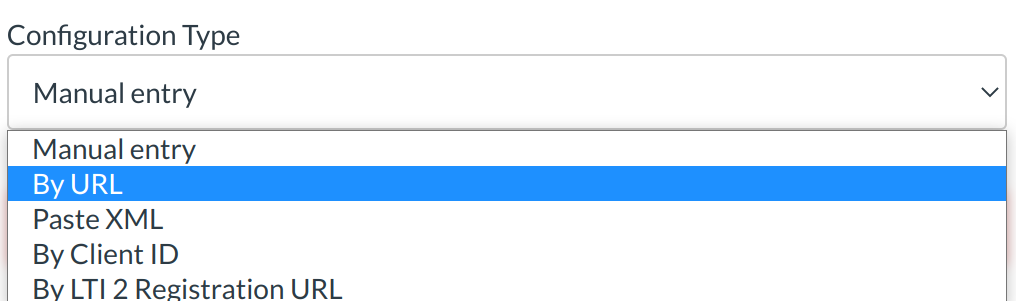
Select the Configuration Type drop-down menu and set the configuration type to By URL.
Add App Details
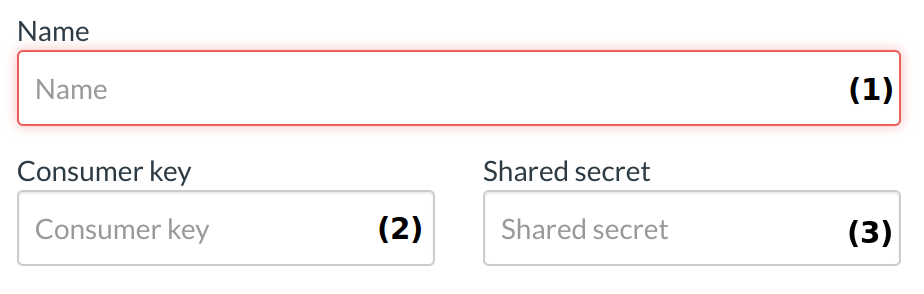
Enter the name of the Application in the name field [1]. Enter the consumer key in the consumer key field [2] and the shared secret in the shared secret field [3]. This key and shared secret will be provided by the vendor or (if using the Edu Applications Index) provided by the website.
Note: There are some Applications that do not require a consumer key or shared secret, so pay attention to the configuration directions.
Enter Configuration URL
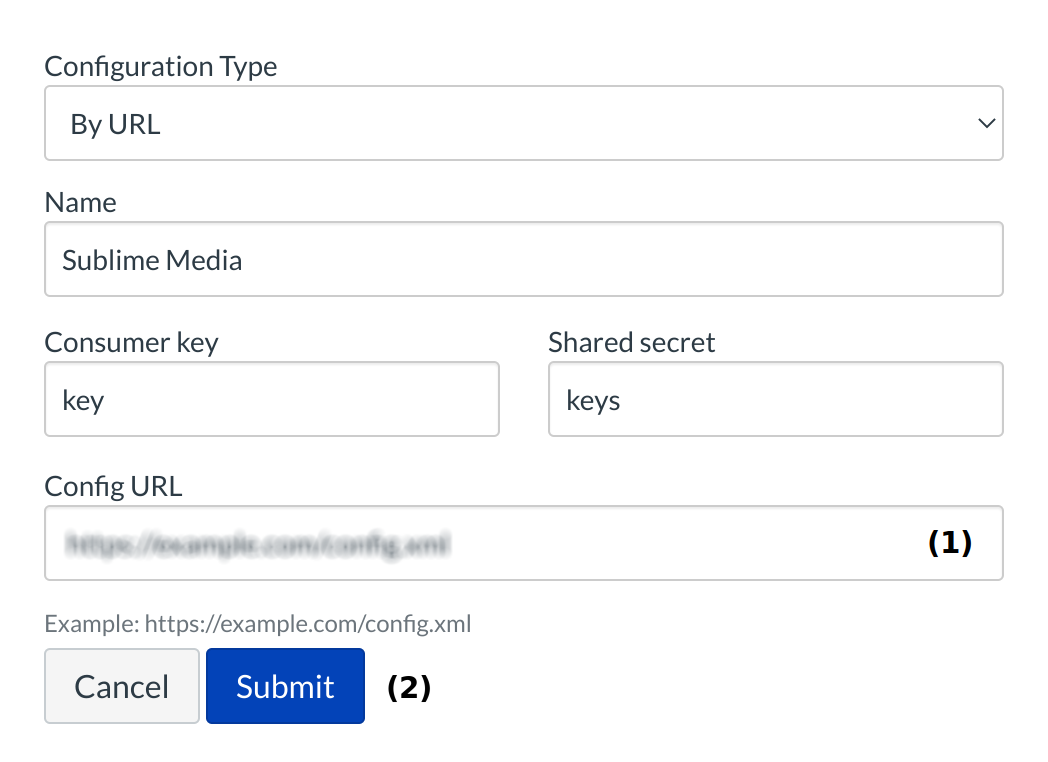
Enter the configuration URL in the Configuration URL field [1]. Click the Submit button to link the External Tool [2].